Last updated on September 5, 2010
 More from Mr Nick Cross:
More from Mr Nick Cross:
Animation process with video
Okay, after intending to do this for ages, I finally took the time to document my steps in taking a scene from animatic through to finished cleaned up animation. I’ve recorded each stage as a video so hopefully you will be able to see the progression.
STAGE ONE – ANIMATIC
This is the rough storyboard panels timed out from the animatic. These are simply rough sketches that define the basic action for the scene.
STAGE TWO – LAYOUT
Here I’ve done layout poses to solidify the storyboard sketches. I did the drawings in Photoshop and then brought them into Flash to time them out according to the animatic which can be seen as the small window inside the main fielding.
STAGE THREE – REFINING POSES
Now that the poses are in place I can go in and add the extra rough poses to help flesh out the action. The main idea of the scene is that the character is looking around him in horror and then becoming remorseful. Something from off-screen surprises him at the end of the scene. The first thing I did was add a couple key drawings of him looking around quickly. There was also a lot of time in the scene after he holds up the knife, so I added a couple drawings to show him putting his hand to his forehead and dropping it down to enhance the mood.
STAGE FOUR – KEY ANIMATION
Okay, now that the scene is all posed out I can go in and add the key drawings. For the most part they are there to help define the action. The only major thing is I added a take at the end before the head turn to give an extra accent and make it clear that he is reacting to something from off-screen.
STAGE FIVE – BREAKDOWNS
Breakdowns are the name given to the drawings that go between the key drawings that further smooth out and define the action. It’s important to note that these are not simple “inbetweens” or drawings that fall in the middle of the action. It is very crucial that these drawings are well thought out and give life to the animation. A lot of the cheap animation that gets done for Saturday morning cartoons leave out this step and that is why the movement in those shows tends to be flat and lifeless. Since I added the take, I went and added a few more keys to make the action smoother. I had an idea to make the eyes lead the action as he turns to make it a little weirder. I kept it subtle so as not to be too funny and spoil the mood of the scene. Also, after playing the scene through a few times, I slightly adjusted the timing on some of the keys to help make the action read clearly. This is a constant thing that I find needs to be done when animating and working in a completely digital environment makes this possible. You can make constant adjustments on the fly to help make the animation as good as you can get it.
STAGE SIX – KEY CLEANUP
Alright, now that the scene is pretty fleshed out it’s time to clean up the drawings. I start by adding a clean line to the most important drawings. It’s a good idea to do it this way as opposed to starting with the first one and working consecutively until the end. This way will make inbetweening a lot easier since we have a clean line to use as reference instead of a rough scratchy line. The red lines are going to be “self-trace” lines, which means that the lines will be the same colour as the fill colour. For basic tips on my cleanup process you can refer to a previous post I did a few years back. It was on inking on paper but the basic rules still apply. CLICK HERE. Oh, and the brush setting that I use in Flash has the smoothing set to 20.
STAGE SEVEN – CLEANUP
Once the main drawings are inked, I go back and finish the cleanup on the rest of the drawings. I use the ‘onionskin’ function in Flash to help get the finished lines in exactly the right place so that the lines don’t boil. This is the part that is very time consuming but I feel that the labour is well worth it in the end. If you’ve gone to the trouble of doing really nice animation you really should make sure that the lines look nice and pretty. It just shows that you care.
STAGE EIGHT – INBETWEENING
Now that all the drawings have been cleaned up, I do the final inbetweening. I’m not 100{f2e86ea6af82e2bb048871abf045622abf0ed27fb513932dc1ee8c05a54cbefd} sure, but I think that most the animation process on most traditional features do the inbetweening before the cleanup which doesn’t make a lot of sense to me. It is way more efficient to do it from a finished clean drawing with one solid line than a scratchy rough. I just find this saves a lot of time and trouble, and in animation any way that you can save time is a bonus.
STAGE NINE – FINISH
Okay, now we clean up the last of the inbetweens and we are done. Also, I added a couple extra inbetweens to cushion into some of the holds since some of them seemed come to a stop a little too abruptly.
Well, hopefully this was of value to some of you out there. I’ve been asked quite a few times for tips on my process of animating in Flash and I figured this was the best way to show it.
I didn’t time myself, but from start to finish, this scene took a full day of work to do just to give you an idea of a time frame. That’s not too bad for a 4 second, fully animated scene….right?
Anyhow, I just upgraded my Mac OS to “Snow Leopard” and I see that Quicktime now has a screen recording function so I might do another process video of me doing some animation or BG painting etc…keep watching this space!
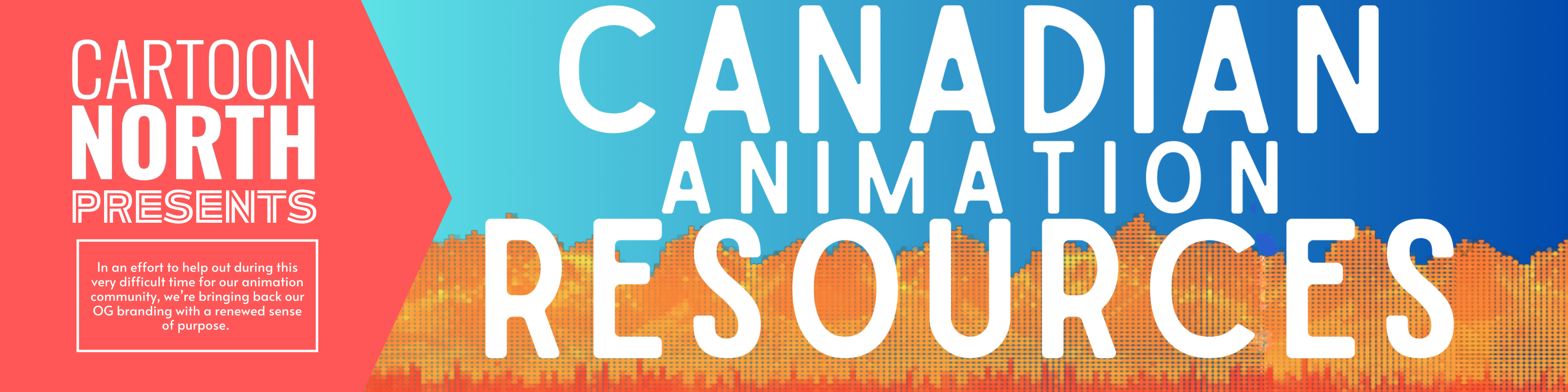
Be First to Comment